Wherever you’re marketing, you’re often directing consumers to your website to continue the conversation. Wouldn’t it be nice to be able to see the results of those marketing efforts measured in website traffic? Google Analytics offers a way to label and differentiate traffic from any source—as long as you tag the link.
By default, Google Analytics track how visitors came to your site via three channels, called “Mediums”: direct, referrals, and search (organic or paid). It also tracks which site the user came from, called “Source”, for referrals (i.e. Facebook.com or YourPartner.com) and search (Google, Bing, Ask, etc.).
That said, any link to your website that you control can include some additional tags to tell Google Analytics how to classify the traffic in more detail.
Here are some great places to use tagged links.
- Email Newsletter. Your email software will tell you click through rates, but won’t tell you what users do after they’re on your website. Did they actually buy the product you were promoting? Did your article make them read more of your blog posts?
- Twitter & Facebook Links. Including a tagged URL on a social media site allows you to see which post triggered the link and likewise how engaged the traffic was.
- Display Ads. Add tags to the end of your click-through URL and Google Analytics will tell you which ad creative generated the traffic with the best conversion rate on your site.
- Paid Search Advertising in Bing. Google Analytics automatically captures campaign and keyword data from AdWords when your Analytics and AdWords accounts are linked, so no need to make manual adjustments there. But if you’re advertising in Bing, you’ll need to append the tags in order to track performance by keyword.
- Offline marketing. Track traffic from offline marketing too. Create a new short URL for your website, say mywebsite.com/spring and redirect it to a longer, tagged URL. The data won’t be complete (some people will just go to your home page), but nevertheless it’s helpful for measuring the relative web traffic from various offline sources.
How to Create Tagged Links
Google offers a handy tool for creating the variables that go at the end of your website URL to make this all work. The tool looks like this: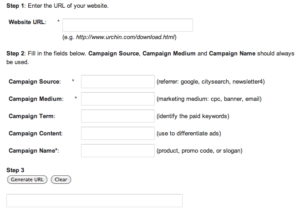
- Enter the URL of the page you want to target traffic to (for example, the continuation of a newsletter article, a blog post, a landing page).
- Enter your tag values (aka variables). Think through how you might use the tags across different marketing campaigns, then be consistent in your usage.
| what | description | email newsletter example | twitter example | print ad example |
| Campaign Source | Equivalent to the website name for referral traffic. What is the name of the website, network, publisher where the click originated? | eNewsletter | twitter.com | association-Newsletter |
| Campaign Medium | Equivalent to referral or organic. Which communication medium was used? | social | printNewsletter | |
| Campaign Term | Used only for the keyword in search advertising. | |||
| Campaign Content | The ad’s creative, useful if you’re testing two different versions or have two audience segments | widgetArticle | visitOurBooth | 20off |
| Campaign Name | The umbrella name for your marketing campaign. For example if your new widget product launch includes display ads and email newsletter, you can view the overall impact. | May | x-trade-show | springSale |
- Generate the URL and paste it into your marketing piece.
How to View the Data in GA
After you’ve tagged a URL and started getting traffic to it, view basic metrics like pageviews and pages/visit in Traffic Sources>Sources>All. The default view shows sources and mediums, including any custom source and medium values you tagged.
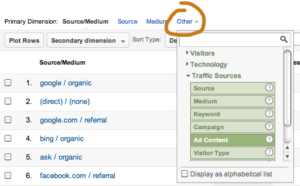 To view other values, next to Primary Dimension, click Other and then under the Traffic Sources heading, select which data you’d like to view, for example Campaign (Campaign Name) or Ad Content (Campaign Content). To see even more data, set up an Advanced Segment to view Google Analytics data just for the visitors who, for example, came by way of an email newsletter.
To view other values, next to Primary Dimension, click Other and then under the Traffic Sources heading, select which data you’d like to view, for example Campaign (Campaign Name) or Ad Content (Campaign Content). To see even more data, set up an Advanced Segment to view Google Analytics data just for the visitors who, for example, came by way of an email newsletter.
Voila! You can now track the number of visits generated by various marketing sources, plus how engaged they were and how many conversions they produced. Was that advertising investment worth it? Now you know.

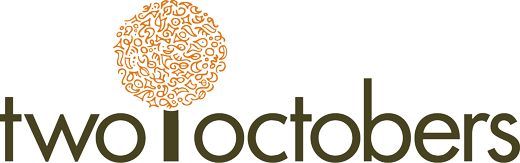
Great post and really helpful…I am going to try this for our Project Style campaign for the next newsletter that goes out mid month.
Thanks for the reference!