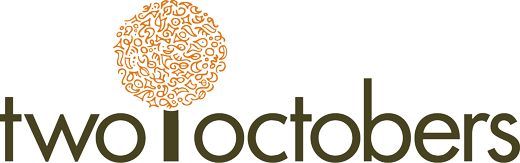One of the questions I get a lot with regards to GA4 is, what happened to views?
In Universal Analytics, a View is a reporting level within a property. A property usually equates to a website, where you have the tracking code on a website. Views can be used to:
- separately view traffic to different subdomains that use the same tracking code
- separately view traffic to different subfolders on a website
- filter out traffic based on parameters that you have correlated to spammy traffic. That might be the country they come from, the user agent, or some combination of characteristics.
Views are really handy, especially if you have a big complicated website with multiple subdomains. It is fairly common to want to look at the subdomain separately, but it’s really helpful to be able to use the same tracking code and same set up in Google Tag Manager, etc.
What happened to Views in GA4?
In GA4, there are no views, which is unfortunate, and there’s no equivalent to views, but I will show you a technique for bringing back a lot of the capabilities of views using collections.
Like all our GA4 Tutorials, in the video and the steps below, we’ll show you some tips and tricks so that you can get back most of the functionality that you had in Universal Analytics, plus a few nifty new features in GA4.
Let’s take the example of creating a view that’s just US traffic. Why would I want to do this? Our business serves customers in the US, we hire people in the US, we’re especially interested in people in the US, but there is a lot of traffic from outside the US. I’d like a view of just US traffic.
How to create “Views” in GA4 using filtered data
Set Up a GA4 Custom Report With Filters
Start with any standard report, for example Reports > Acquisition > Traffic acquisition.
- Click on the pencil icon in the upper left to “Customize report”
- You’ll only see Customize Report if you have editor or administrator permissions.
- Add a filter to this report
- To create a “view” of only US traffic, for example, select “Country,” click “United States,” and click “OK”
- “Apply” the filter
- Click “Save” and select “Save as a new report”
- Name it “Traffic Acquisition – US only” and save
Finding & Organizing your Saved Reports
- On the menu bar to the left, select “Reports” and scroll down and click on the “Library” link. This is where all of your reports are organized. There are multiple collections and folders within.
- Click “Create new collection” and “Blank.”
- Name the collection “USA Only.” Create a new topic called “Acquisition.”
- Under “Drag reports to create collection,” type in the search bar to find the report you just created and drag it into your collection.
- Save.
- Brand new collections are unpublished. That’s handy because you might want to do a lot of organizing. When you’re ready, click on the three-dot menu for the collection, and select Publish.
Now you can see the published collection in your Reports menu.
GA4 Collections and Customized Reports Replace Universal Analytics Views
In Universal Analytics, a View allowed you to see all the standard Google Analytics reports, filtered for a set of traffic. In GA4, you can create customized filtered reports, and save them into Collections. While it may take a little bit longer to set up GA4 filtered reports for everything you want to see, you can also create a set of reports that targets only the data you’re most interested in seeing. Customized, filtered reports, saved into collections covers most of the cases I’ve used views for in the past, so it feels like a pretty good alternative to what we were used to.
Find solutions to other Universal Analytics vs. GA4 problems in our full list of GA4 resources.