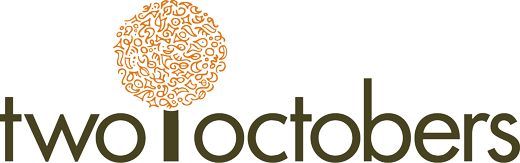These introductory posts and videos are based on lectures I have given on Google Analytics in particular, and marketing analytics in general. In them, I cover key concepts in GA4 and explain differences between Universal Analytics (the previous version of GA) with GA4. I wrote a companion post, How Web Tracking Works, which is a good primer if you are new to analytics or just want a better understanding of what goes on under the hood.
I’ll start by saying that I love Google Analytics. When I first started building websites 25 years ago, Webtrends was the most popular analytics platform and I loved that too. I also had a bit of a crush on Omniture/Adobe Analytics for a while. What can I say, I’m polyamorous when it comes to analytics.
I’ll get into more specifics later on, but at a high level I love analyzing quantitative data about marketing and website performance. I have described some of the general limitations of analytics platforms previously, but GA is still an absurdly powerful tool for collecting data and discovering insights.
So yes, Google Analytics, I love you.
Try to remember that when I point out your limitations and flaws 🙂
The Event Model in GA4
In this GA4 tutorial, we go over how to create events, how they flow into ga4, the way they translate into metrics and dimensions, how automatic events work, creating custom events, a definitive guide to naming conventions, and more.
Read the full blog post: Intro to GA4 Part 1: The Event Model.
GA4 vs. Universal Analytics
GA4 is coming — find out the differences between GA4 and Universal Analytics to make the transition a smooth one. We discuss page views, goals, events, enhanced ecommerce, sessions, segments, audiences, and engagement metrics and reports.
Read the full blog post: Intro to GA4 Part 2: GA4 vs. Universal Analytics.
Navigating the GA4 Interface
Having trouble understanding the GA4 interface? In this GA4 tutorial, we walk through the platform to demonstrate how to quickly and efficiently find the data you need — and how to utilize the reports baked into GA4 to monitor your site’s performance.
Read the full blog post: Intro to GA4 Part 3: Navigating the GA4 Interface.
Reporting
A crash course on how to get the most out of GA4 reports. We cover: dimensions and metrics, conversions, comparisons, filters, secondary dimensions, custom reports, traffic acquisition vs. user acquisition, and more.
Read the full blog post: Intro to GA4 Part 4: Reporting